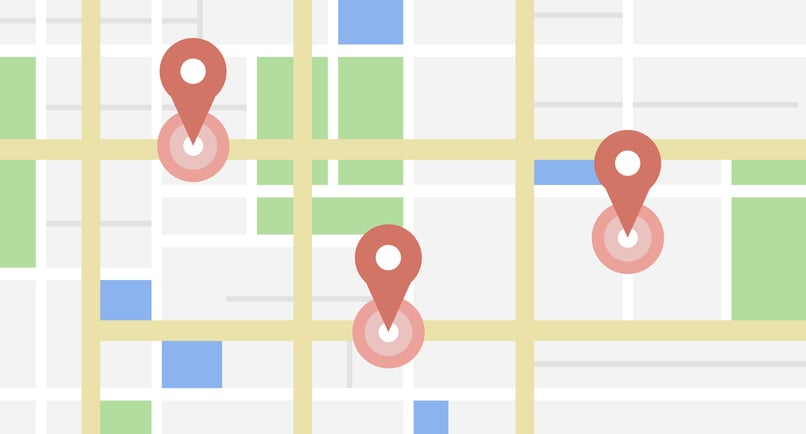
Google Business Profiles are critical for all sorts of local service businesses. They’re often the first impression made on the customer, and what’s available there (listing info, hours, reviews, pictures, etc.) can make or break a purchase decision.
So having incorrect info on there is of course not a good thing. Make sure yours is 100% correct. If it’s not, luckily fixing it is just a matter of signing in to your Google Business Profile portal, clicking the Info tab and typing in your changes. You may have to receive a postcard in the mail, or accept an automated phone call, but that’s about it.
But other times, there are situations in which making changes, for whatever reason, just doesn’t work. Maybe your changes are getting rejected, or you don’t have access to the account and someone else (who is now out of contact) has the credentials. Here are five all-too-common problem scenarios, and what to do about them.
Changing Address
Some address changes are straightforward. Take your old Google Business Profile and edit the address in the info section. You’ll be sent a postcard in the mail to your new location with a six-digit code. Once you receive that code, type it into your GMB portal and you’ll be good to go. Remember to update other listing sites too if applicable.
Other times you might be required to provide additional documentation of your new address. When located within a shopping center, you may have to provide a picture of your business on the public signage.
But let's say you have one new office, and several old and duplicate GMB listings. Some of which you don’t have access to either the mailing address or the email of the account that set up the page.
In this case, you can mark the old locations as permanently closed. Note: the listing may still appear on Google searches for some time, but eventually it will be fully cleared out.
You can also mark an old listing as a duplicate of your new current address. This process may take time, but will be well worth it.
Closing Old Locations
When closing an old location, there is an option to “Mark as Permanently Closed,” for each business profile. You can use this option, but note that your profile will still appear in searches, and show as “permanently closed” for a time. But it will eventually stop appearing in search results.
Changing Phone Number
While setting up your GMB account is easy (you’ll just need to receive a code via phone call), when changing your previous phone number, sometimes you’ll run into issues.
When changing the number in the info section, sometimes it will revert back to the previous number, along with a message that says something like, “Google has updated your page based on feedback from other users.”
If this happens, you’ll have to contact Google Business Profile support. In the past, you were able to call the Google Support line (or request a call back) but these days it’s all via email unfortunately.
When submitting a ticket, you’ll be asked to provide business info, your relationship to the business, as well as proof of documentation of your new phone number.
This can be in the form of a business license or business registration, GSTIN, TAN, or other document that includes owner name, business name, and business address. Also acceptable is a utility bill listing (no more than two months old) that lists the new number --- phone bill, cell phone bill, electric bill, gas bill, or water bill.
Opening a new virtual business serving clients remotely
Not all businesses technically qualify for having a Google Business Profile. They are generally meant for local businesses that either serve customers out of their location, or visit customers on location, or serve clients virtually, or all of the above.
If you have a purely virtual business, you should not display any address, rather, use your home address and choose the “hide address” option. Doing this will just show your town and a service area rather than your address.
Accessing an old account
Let’s say you have a Google Business Profile, but it was set up a long time ago, by a person who you no longer have any contact with. That means if you don’t already have access, you won’t be able to log in, because you don’t know the password.
Luckily, within the portal you can send a “request to manage” the page. This will send an email to the account administrator asking for permission for you to manage the page. If the email goes unanswered for 5-7 days, Google will grant verification (after some verification).
This is very common, and keep in mind that it’s critical to have this access.
Google is normally helpful and responsive to email support inquiries --- which can be made here:
https://support.google.com/business/gethelp
For more information about how to manage your local listing, check out the link below.

Need help with managing local SEO and web marketing, including Google Business Profiles? Use the form below. We’ll do a free audit and suggest local search improvements, with no obligations.